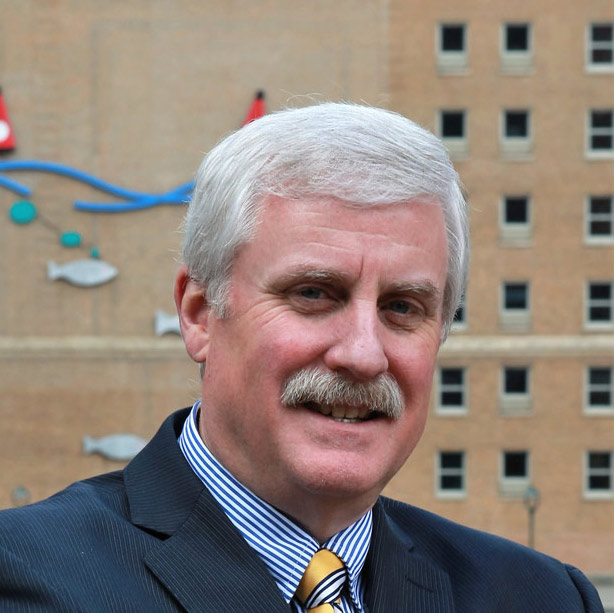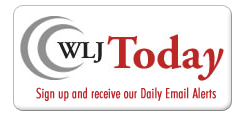A patch in time can save more than nine
By: Jane Pribek//December 15, 2010//

One of my favorite “Sex and the City” episodes centers around Carrie’s computer woes.
Seems her laptop cannot be fixed. Then-boyfriend Aiden comforts her by saying she was smart to always back up her machine. In a very blonde moment, Carrie said something like, “What’s that?”
Carrie was guilty of poor computer maintenance and paid the price. Sure, in the end, Aidan surprised her with a new computer, and the relationship was re-booted. But her data was lost forever.
Admittedly, PC maintenance is not a sexy topic. But it’s something practicing lawyers (or their staff) should know about, unless you want to lose your data, too, or be annoyed with your computer’s performance.
Although Carrie used a Mac, I’m going to focus on PCs because the majority of you likely use them as your primary work computers.
Patch management pointers
“Patch management,” or updating and patching, is the focus of this week’s article, and it’s just one aspect of PC maintenance that lawyers need to be aware of, said Sarit Singhal of Superior Resource Services in Brookfield. The others include security, performance and data backup, and I’ll look at those in future articles.
Patch management is important because, according to Singhal, “Without it, you’re much more vulnerable to viruses and security holes (tech-speak for “security risks”), which may cause data loss, corruption and/or leakage. With proper patch management, good firewalls and up-to-date anti-virus software, the risk of divulging your confidential data is substantially reduced.”
Accordingly, it reduces your risk of malpractice.
And, since this is a column for bargain-lovers like me, you’ll be happy to know that patch management costs nothing, or close to nothing, but minimal time expenditures.
You’re thinking, “I’ve downloaded ‘auto patches’ to my operating system, or occasionally pop-ups ask me if I want to update particular applications, and I just click on ‘yes.’ So I don’t have to care about this.”
Wrong. Per Singhal, auto patches are better than no patches, most of the time. But you don’t want to always accept every suggested patch or update – there might be a fix or change you don’t really want, especially when you’ve just gotten used to the last one. Or more importantly, a patch or update to one application might not be compatible with another piece of software that’s critical to your daily operations, such as your case – or practice-management software, or your time-and-billing software.
As for the time involved, Singhal said you can download the patches and/or updates in just a few minutes, preferably at the end of a workday about once a month. Just click on “install,” then go home and relax. It’s better to do it that way, instead of first thing in the morning, because otherwise you might interfere with the installation of a patch or update by using the application being updated or patched.
The difference between updating and patching is that updating looks forward, in that it adds new functions, or enhances existing functions. In contrast, patching looks backward: It fixes a bug, or addresses a compatibility or security issue with the software or hardware.
How-to’s
First, let’s look at updating. You need to update your operating system, applications, drivers and hardware.
To update the operating system, which is what runs your machine and all your programs, go to “start,” “control panel,” “system and security,” and then click on “Windows Update” to see what’s available. There are other ways, but this is a particularly simple route. Even I could do it!
As for applications, for Microsoft applications, you can update those simultaneously. For other, non-Microsoft applications, you might need to look under their own “help” sections to check for updates.
Both the operating system and applications should be updated/patched monthly, preferably a few days after “Patch Tuesday,” which falls on the second Tuesday of every month. That’s when Microsoft releases all of its major patches, said Singhal. The few days’ wait is worthwhile because sometimes there are fixes made to the fixes immediately after they’re released.
As for drivers, they’re software that the operating system uses to “talk to and manage” the hardware or devices on your computer. For example, when you hit “print,” a driver connected to your computer tells the printer to do its job.
Good news! They need to be updated only quarterly, said Singhal.
Consider Device Doctor, a freeware Windows application that scans your computer hardware and checks to see if there are new driver updates available for your devices. This is an OK option, per Singhal, but he prefers DriverAgent because its driver database is the most complete, to the best of his knowledge. It costs about $30 – a low price for a lot of peace of mind, he said. But again, the free version is better than nothing.
Be careful to install the correct driver update, because many versions of drivers typically exist for specific hardware and software platforms. For example, make sure an update is for your exact operating system-Windows 32 bit vs. 64-bit, or Windows Home vs. Professional. This is why driver update applications like Device Doctor or DriverAgent are great, he said, because they remove the guessing.
Updating hardware, a/k/a “firmware,” is a dicier proposition, according to Singhal. Check the manufacturer’s Web site for updates. But proceed with great caution here – get professional IT help if you’re not comfortable doing it yourself (and if you’re reading this, sorry, but you probably aren’t techy enough for this task). You don’t want to cause damage that a warranty won’t cover.
As for patching your operating system and Microsoft applications, it’s done in the same way mentioned previously for updating.
Backup and restore
I’ll conclude with a return to one of the lessons from Carrie’s sad tale: the importance of backups.
About a year ago, I wrote about the emerging trend of backing up online, as opposed to the more traditional tape cartridges, CDs, flash drives or separate hard drives, etc. Singhal is a proponent of the cloud, but said they’re all acceptable.
Overall, he said, “Your best defense is a recurring and tested backup data backup solution.” Yup, you need to regularly make sure the backup is working.
In the context of patch management, backup is important because if you have installed an update you don’t like or makes a certain application inoperable, you still have your data on the backup. All is not lost.
Don’t panic. Go to “start,” “control panel,” “system and security,” “backup and restore.” Chances are, Windows set an automatic restore point that you can click on, that will take you back and uninstall.
Jane Pribek is a former family law attorney and former editor of the Wisconsin Law Journal. Since moving to Nashville, she has been our editor-at-large. She can be reached at [email protected].
Legal News
- Former law enforcement praise state’s response brief in Steven Avery case
- Eric Toney announces re-election bid for Fond du Lac County District Attorney
- Former Wisconsin Democratic Rep. Peter Barca announces new bid for Congress
- Republicans file lawsuit challenging Evers’s partial vetoes to literacy bill
- More human remains believed those of missing woman wash up on Milwaukee Co. beach
- Vice President Harris returning to Wisconsin for third visit this year
- Wisconsin joins Feds, dozens of states to hold airlines accountable for bad behavior
- Trump ahead of Biden in new Marquette poll
- Bankruptcy court approves Milwaukee Marriott Downtown ‘business as usual’ motion
- New Crime Gun Intelligence Center to launch in Chicago
- Arrest warrant proposed for Minocqua Brewing owner who filed Lawsuit against Town of Minocqua
- Wisconsin Supreme Court justices question how much power Legislature should have
WLJ People
- Power 30 Personal Injury Attorneys – Russell Nicolet
- Power 30 Personal Injury Attorneys – Benjamin Nicolet
- Power 30 Personal Injury Attorneys – Dustin T. Woehl
- Power 30 Personal Injury Attorneys – Katherine Metzger
- Power 30 Personal Injury Attorneys – Joseph Ryan
- Power 30 Personal Injury Attorneys – James M. Ryan
- Power 30 Personal Injury Attorneys – Dana Wachs
- Power 30 Personal Injury Attorneys – Mark L. Thomsen
- Power 30 Personal Injury Attorneys – Matthew Lein
- Power 30 Personal Injury Attorneys – Jeffrey A. Pitman
- Power 30 Personal Injury Attorneys – William Pemberton
- Power 30 Personal Injury Attorneys – Howard S. Sicula