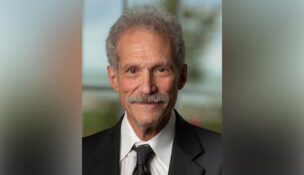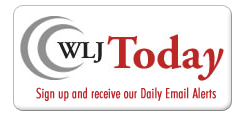Dropbox keeps you ahead in the cloud
By: RON PHILLIPS//September 30, 2010//

I’ve been using Dropbox for so long I assumed that everyone else on the planet was too – or at least knew about it.
One of my colleagues asked about it when I used it to move some large files to his computer while we were having coffee last week. I was surprised at first, and then a little embarrassed at my own arrogance. My friend is not particularly fond of cutting-edge technology, nor does he spend his days immersed in this stuff. He does appreciate things that can help him be more productive, though, so we got a refill on coffee and I introduced him to Dropbox.
Dropbox is a web-based service that is kind of like your own private hard drive out in the cloud. When you set up Dropbox it creates a folder on your computer’s hard drive and synchronizes the contents with a virtual hard drive on Dropbox’s servers. You can set up Dropbox on all of your computers so you will always have a copy of that folder available on each computer. When you add or remove files or folders, Dropbox will synchronize those changes on all of your computers. You can even access your Dropbox files from a Web browser-based application at the Dropbox website.
The security implemented by Dropbox is well thought out and seems solid. All file transfers are encrypted over secure connections, so the data can’t be tapped while it’s being sent over the wire. The data itself that’s stored on their servers is encrypted too – no one else can access your private files without your account information.
Working with Dropbox files is transparent and seamless. Simply use your Dropbox folder for the folders and files you want to be synchronized into Dropbox storage. As you work on documents and other files, the Dropbox software synchs up the changes as you make them. It’s no substitute for bona fide backups, but you can use Dropbox as quick and easy off-site storage for critical files.
Dropbox also lets you share files with others with a “public” folder. This is a very handy way to share large files that are too big to send as attachments in an email. Instead of attaching the file, just send a link to the file. Files in your “public” folder are only accessible to people that you explicitly give the link to, though, so you don’t have to worry about others browsing your “public” folder – they can’t.
You can also create “shared” folders that let you and other Dropbox users have shared access to synchronized files. This is very handy for collaborating with clients and colleagues to get documents back and forth quickly and securely. Because the data is encrypted at all points along the way until it reaches your computers, it’s a lot safer (and more reliable) than email attachments.
Dropbox is sold as a monthly subscription service. You can get started with a free account that has up to two gigabytes of storage. If you need fifty or one hundred gigs of storage, you’ll pay about $10 and $20 per month, respectively.
Dropbox is not the only game in town, naturally. Microsoft’s SkyDrive is available with 25 gigabytes of free storage, but it doesn’t currently provide synchronization with a folder on your computers (the Windows Live currently in beta testing does provide that capability, but in my testing it’s not yet as responsive and seamless as Dropbox.)
In its standard configuration, Dropbox is simple and elegant. It solves the synchronized storage problem with a very easy setup and virtually no configuration. There are also scores of tricks that clever folks have used to make it even more useful. Here are some of my favorites:
- If you are using Windows 7, symbolic links let you create a reference to a file in one folder where the actual file is located somewhere else (Unix and Linux have had this ability for literally decades). Dropbox is only designed to synchronize files from the Dropbox folder (and any folders you have created therein) but you can use symbolic links to overcome that limitation. Simply create a symbolic link from where you want to use the file (for example, your “My Documents” folder) and reference the file within the Dropbox folder.
- Use the “public” folder on your Dropbox account to create a mini website. You can create HTML files in your public folder with links to files, images and other HTML files. Dropbox will create an URL for your top-level HTML file, so simply share that URL with whomever you’d like to see your website.
- Make sure all of your documents are synchronized by setting your “My Documents” location to the Dropbox folder. In Windows 7 or Vista, simply open Explorer, right-mouse click on your “My Documents” folder and choose Properties from the context menu. Set the location on the Location tab to your Dropbox folder.
- Keep a PDF library of those cases and law review articles you have been meaning to read on a Dropbox folder and access them from your smartphone. If you have an unexpected delay or some spare time during lunch, enlightened reading is right at hand.
- Add an additional layer of security by using on-the-fly encryption with Dropbox. Tools like FreeOFTE and TrueCrypt let you create a virtual drive using an encrypted file. Storing that file in Dropbox gives you belt-and-suspenders protection for sensitive information.
Ron Phillips is a self-described attorney-computer nerd with over fifteen years of experience as a software architect and technology entrepreneur. He has helped to design and build enterprise systems for large and mid-size corporations, developed commercial software products and authored several books and articles concerning software development, applications and technology. He enjoys helping fellow attorneys with their technology questions one-on-one and on the Practice 411 forum, and looks forward to sharing his technology perspectives in this column. You can reach Ron at [email protected].
Legal News
- Chicago man sentenced to prison after being caught with ‘Trump Gun’
- FTC bans non-competes
- Gov. Evers seeks applicants for Dane County Circuit Court
- Milwaukee man charged in dismemberment death pleads not guilty
- Democratic-led states lead ban on the book ban
- UW Madison Professor: America’s child care crisis is holding back moms without college degrees
- History made in Trump New York trial opening statements
- Prosecutor won’t bring charges against Wisconsin lawmaker over fundraising scheme
- Republican Wisconsin Senate candidate says he doesn’t oppose elderly people voting
- Vice President Harris to reveal final rules mandating minimum standards for nursing home staffing
- Election workers fear threats to their safety as November nears
- Former law enforcement praise state’s response brief in Steven Avery case
WLJ People
- Power 30 Personal Injury Attorneys – Russell Nicolet
- Power 30 Personal Injury Attorneys – Benjamin Nicolet
- Power 30 Personal Injury Attorneys – Dustin T. Woehl
- Power 30 Personal Injury Attorneys – Katherine Metzger
- Power 30 Personal Injury Attorneys – Joseph Ryan
- Power 30 Personal Injury Attorneys – James M. Ryan
- Power 30 Personal Injury Attorneys – Dana Wachs
- Power 30 Personal Injury Attorneys – Mark L. Thomsen
- Power 30 Personal Injury Attorneys – Matthew Lein
- Power 30 Personal Injury Attorneys – Jeffrey A. Pitman
- Power 30 Personal Injury Attorneys – William Pemberton
- Power 30 Personal Injury Attorneys – Howard S. Sicula